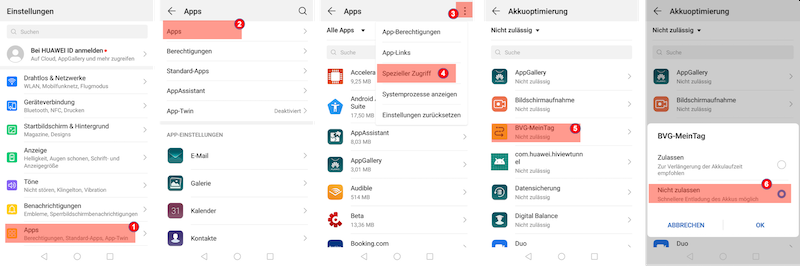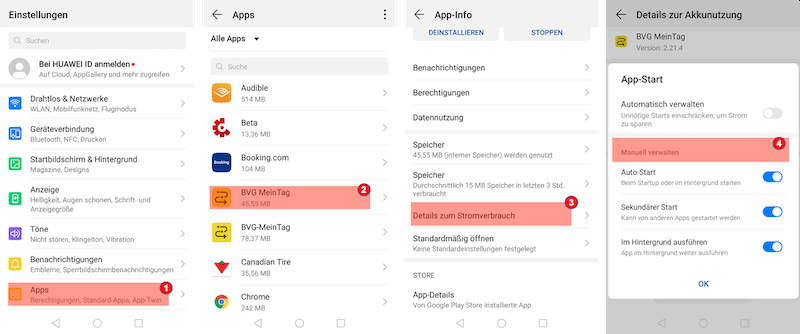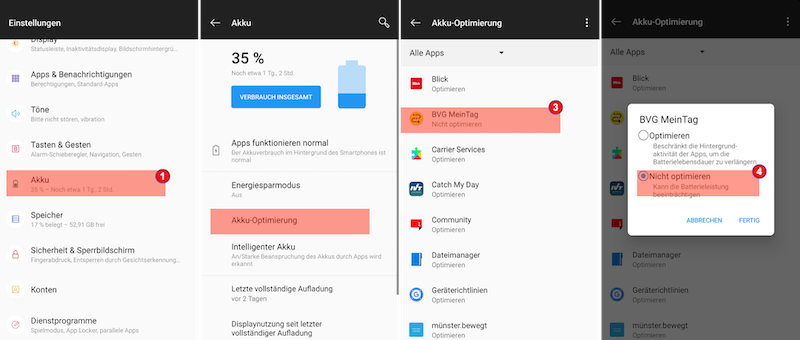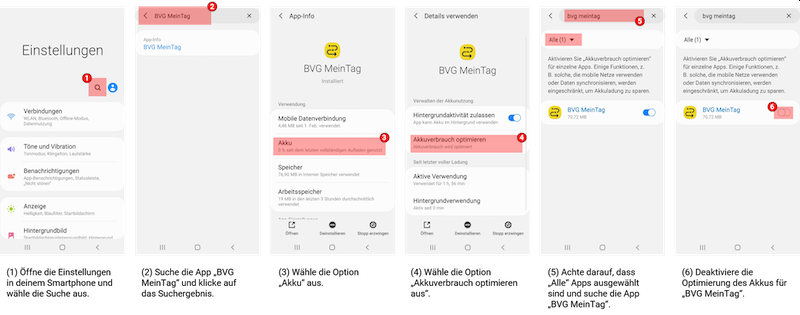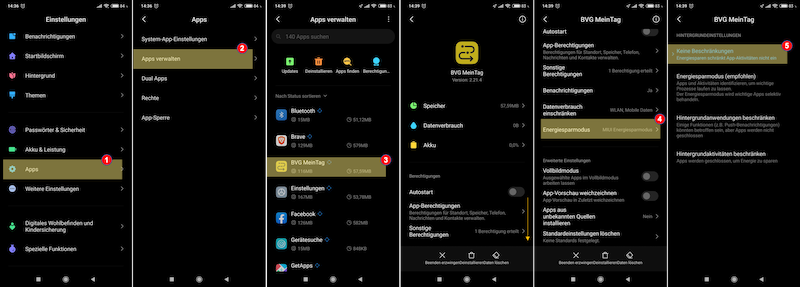MobiMeter: Frequently Asked Questions
Here you will find all important information about the handling and technical functionality of the MobiMeter® app.
Most important information first:Read more about the participation policy. Here you can find the privacy policy. We hope you enjoy getting to know your mobility behavior! |
|||
Purpose of track collection |
|||
|
What are my personal benefits of participating in the survey? |
|||
Technical requirements |
|||
|
How do I know that location services are turned off? How do I activate them? |
|||
Data Collection and Privacy |
|||
Handling of the app |
|||
|
What do I have to consider when processing the means of transport? |
|||
Troubleshooting |
|||
|
I don't see the distances I've covered in the app. What's wrong? |
|||
|
No routes are recorded on Android or I see gaps - how can I solve this? |
|||
|
Why are days displayed as unchecked even though I have already checked them? |
|||
|
Why can't I see any results in the statistics area even though paths have already been recorded? |
|||
|
User questions
|
|||
Purpose of track collection |
|||
|
What is my data used for?Your data helps to better understand your mobility and travel needs and to obtain an overall overview of the use of different means of transport. The understanding gained about mobility behavior helps to identify changes in mobility behavior, to evaluate the mobility offer and to review planning measures. For example, the data can be used to gain insight into the following applications:
|
|||
Who uses the app?MobiMeter® creates data-based and meaningful planning bases in order to be able to adapt future mobility offers to the actual needs of the population. MobiMeter® thus makes a contribution to sustainable mobility and to cities and communities worth living in. Thus, MobiMeter® not only benefits those who work in mobility research, planning or administration, but ultimately all users of transport infrastructure and mobility services.
|
|||
What are the personal benefits of participating in the survey?MobiMeter® gives you a unique insight into your individual mobility behavior. The statistics, which only you can see, show you for the selected period how many km you have covered with which means of transport and how much time you have spent on the road for each means of transport. In addition, you can call up evaluations of CO2 consumption and comparisons with other users (as a group). Most mobility surveys reward participants with vouchers, rewards or raffles for prizes when trips have been recorded on a certain number of days. The details can be found in the current information at https://www.prisma-solutions.com/mobimeter/aktuell.
|
|||
Technical requirements
|
|||
How can I use the MobiMeter® app?You will be invited to the mobility survey with a registration code. To participate, you need a working smartphone with Android or iOS operating system (see 4) and an e-mail address. The MobiMeter® app can be downloaded free of charge from the Google Play Store or App Store. After installing the app on your smartphone, complete a one-time registration. You enter your e-mail address, a password of your choice and your registration code.
|
|||
Does my smartphone meet the requirements?AndroidThe app supports Android phones from Android version 5.0. Note: For Android smartphones, the respective designations and menu navigation may differ from one another, depending on the device type: Select "Setting(s)" (usually a gear icon). Depending on the device, you will find the “Info about the phone” menu item directly here or you will find the “Info about device” item under the Options tab. You will then find the installed Android version in the respective information area. Also in the Settings menu you will find the “Applications”, “Application Manager” or “Apps” category. Here you should find "Google Play Services". These are usually represented by a puzzle piece symbol. If the Android version is at least 5.0 and Google Play services are installed, the Android smartphone meets the requirements. iPhoneThe app supports iPhones from model 5s with iOS version 11.0 or higher. iPhone model and iOS version can be found on the iPhone under Settings/General/About. You can check whether iOS is up to date under Settings/General/Software update.
|
|||
What settings do I have to make on my smartphone?AndroidThe "recording active" option must be activated in the app settings. In the smartphone settings: Make sure that the app is allowed to use the location. Settings > Apps > MOBIMETER(R) app > Permissions > Location ON. Make sure you don't have a battery saver mode enabled that will affect the app's functionality. Settings > Device maintenance > Battery. See (20) for more information. iPhoneThe "Recording active" option must be activated in the app settings. In the smartphone settings: Make sure that the app is allowed to access the location: Settings > MOBIMETER® app > Always location. It is also necessary for the app to be able to access the fitness log: Settings > MOBIMETER® app > Exercise & fitness: set the toggle to green. Don't worry, we don't collect heart rates, activity levels or recent diet successes, we need permission to access the iPhone's CMMotionActivity data, which informs us of your current movement status. Since the iPhone 5s, CMMotionActivity data has been collected by Apple by analyzing various smartphone sensors in the background and provides information about whether you are walking, running, in a vehicle, or when you are asleep. This helps the app to control the automatic sleep/wake and you benefit from low battery consumption and more precise results.
|
|||
How do I know that location services are turned off? How do I activate them?AndroidOn Android, you can access location services directly from the app. Just press "GPS is off". You will be taken directly to the system settings. Please confirm "Access to my location" there, as well as "GPS satellites" and "Wireless networks" in the location sources. iPhoneFor iPhone, open Settings > Privacy > Location Services. The location services must be generally activated there and the MOBIMETER® app must always be allowed to access the location services.
|
|||
Can I turn off or pause tracking manually?Yes. You have the option to disable recording in the app settings. If you deactivate location services in your smartphone settings or withdraw access to location services, tracking will also be switched off. If you later turn location services back on and want to use the app again, tracking in the app must then be manually re-enabled.
|
|||
What is the app's average battery and data usage?Using location services - specifically GPS - consumes battery power. However, the app is configured to be very battery-efficient, so that battery consumption is kept to a minimum. This is done by using other smartphone sensors and clever algorithms in addition to GPS, which, for example, minimize the frequency of the location query and thus save the battery. At the moment, our test devices consume about 3% of the battery in sleep mode with location services turned on. However, since this differs from device to device, we recommend charging the cell phone overnight. The app sends collected data and routes to our servers for analysis, usually via WiFi, as soon as the phone is dialed into a WiFi network. Therefore, the impact on your data consumption is minimal (approx. 2 KB/day). If you do not regularly have WiFi access, you can also activate data transfer via mobile data in the app settings. Typical use with activated mobile data transmission uses around 2.5 MB per day.
|
|||
Data Collection and Privacy |
|||
In which area will my data be recorded?The app records wherever you are with your smartphone. A holistic picture of travel behavior makes it possible to identify which means of transport are preferred and how active a user is on the move.
|
|||
When is data collected?As soon as the declaration of consent is confirmed, the app is installed and GPS use is activated, data points are collected. If you participate in the survey, user data is stored and sensor data is recorded, which provides information about spatial coordinates, times and states of movement. Stages with different means of transport and associated attributes such as duration and length are calculated from these data points. If the app is used over a longer period of time, movement profiles lasting several days are displayed.
|
|||
What is user data?Register to use the MOBIMETER® app with your e-mail address, a password of your choice and your registration code. The e-mail address is also used to contact you as part of the test project (e.g. for software updates, vouchers, or changes to the project conditions).
|
|||
Which smartphone sensor data is analyzed?
|
|||
24-hour tracking - a cause for concern?We take the protection of your data very seriously and treat it confidentially. All information collected by us is subject to the General Data Protection Regulation (EU-GDPR). This is made clear by our way of working: PseudonymizedRecorded sensor data and movement data derived from it are separated from your identification features (user data) and are assigned to a user via a pseudonym (UUID). Your movement patterns are therefore collected in a pseudonymised form. By observing recurring places of residence, however, conclusions can be drawn about places of residence and work. That is why we treat all data very sensitively. ISO certifiedAfter recording in the app, the recorded data is transferred to an ISO-certified data center based in Germany and stored there in a database. The ISO certification describes the highest international certification standard for information management systems. EncryptedThe data collected by the app is transmitted exclusively via cryptographically secured encryption processes. No provision to third partiesThe mobility data is collected by MOTIONTAG and passed on to PRISMA solution for evaluation. Pseudonymized data can also be passed on to scientific institutions for clearly defined individual research projects exclusively for the purpose of scientific research. In addition, no personal data will be passed on to third parties. MOTIONTAG stores and uses the data exclusively to provide and improve the service and may not process the data after the end of the project. Opt-outParticipants in the survey have the option of blocking or deleting the individual movement data at any time. The data deletion can be communicated by e-mail. The e-mail should contain the subject "deletion request" and be sent to datenschutzbeauftragter@prisma-solutions.at. The e-mail address used to register in the app should be used, or this e-mail address must be communicated in the e-mail. All data is then removed from the live system and is not included in further evaluations. The data deletion is irrevocable and takes place on all data carriers including back-up storage. For technical reasons, however, the deletion on the back-up storage takes place with a time delay. All data stored in the app will be deleted when the app is uninstalled. All information on data protection can be found in the comprehensive Privacy policy.
|
|||
Can I object to the processing of my personal data?As a user of the app, you enjoy the rights of revocation and objection set out in the GDPR. In accordance with Art. 8 Para. 3 and Art. 21 of the GDPR, you can object to the use and recording of your data at any time and revoke any consent you have given to the use of your data. To exercise the aforementioned rights, please contact PRISMA solutions datenschutz@prisma-solutions.at. Please note that such an objection may violate the conditions of participation and thus exclude you from participating in the project.
|
|||
Can I get my personal data?You have the right to receive information about your processed data (Art. 15 DS-GVO). To do this, please send an e-mail with the subject "Request for information" to datenschutzbeauftragter@prisma-solutions.at and enter the e-mail addresses with which you have registered in MobiMeter®.
|
|||
Handling of the app |
|||
How complex is participation in a mobility survey?After the registration process, the MobiMeter® app runs in the background and records your routes for you. Your effort is limited to occasionally checking the recorded stages and correcting them if necessary. You can fill out the additional surveys in the app or on the MobiMeter website when you have time.
|
|||
What do I have to do during the survey period?As soon as you have registered in the app, it is sufficient if you simply let the MobiMeter® app run in the background. In order to improve the accuracy of the survey, please regularly check the automatically recognized means of transport and confirm or correct them.
|
|||
Can I see the routes I cover?Yes. You can see the tracks for each day in the app and get an overview of when and with which means of transport you went where. In addition, you will be offered further statistics, such as preferred means of transport and the number of kilometers covered, personal CO2 consumption or average activity.
|
|||
How do I correct and confirm paths covered?You have the option of manually correcting the routes or means of transport you have taken, thereby helping the system to get to know you better and to optimize the results. To see and validate your recorded tracks, go to the calendar view in the app. The days on which data has been collected but not yet validated are marked with a colored dot. Once you have validated and confirmed your tracks for a specific day, this colored dot will turn gray. To access an entry, click on a date with a colored dot. In the upper part of the screen you will see a map showing your journeys and in the lower part a list of each stage. Scroll through this list to view all recorded stages and modes of transport. If the suggested mode of transport is incorrect, click the pencil icon to edit it. Confirmation of TracksAfter going through and validating all the rides for a given day, click the checkmark to confirm the tracks. This tick will now turn grey, which means that the entire day has been confirmed. Change in validationIf you want to change your validation after confirmation, just click the gray check mark. You can then review your trips and make changes. When you're done, click the colored check mark again to confirm the whole day. The steps above also apply to editing stays, which are marked with a question mark by default.
|
|||
What do I have to consider when processing the means of transport?From the means of transport indicated, select the one with which you covered this stage. If the means of transport used is not in the list (scroll!), then select a means of transport that is as similar as possible and add a comment to the stage. For example, if you rode an e-bike, select "bicycle" and write "e-bike" in the comment.
|
|||
What do I have to consider when processing my stay?With "Edit stay" you can select the purpose for which you were in a place. If you have carried out several activities in one place, then select the main activity from your point of view. "Private errands" include, for example, private activities that are not personal free time, i.e. visiting the doctor, going to the authorities, going to the post office or ATM, appointments with the hairdresser or other personal services and looking after people. The leisure category includes all leisure activities that do not fall under sport (à sport category) or local visits (à restaurant). The Waiting category is used where you are waiting for another means of transport when changing trains, e.g. at a bus stop.
|
|||
Troubleshooting |
|||
The registration does not work. What can I do?Please note that each registration code is only valid for one registration. If you have already created your account and try to register again with the same code, an error message will appear. Please activate your account after registration. When registering, please confirm the email address to activate the account. You should have received an email with a confirmation link. Please check your inbox and, if necessary, your spam folder. Click on the link to activate your account. You can then log in with your e-mail address and the password you have chosen yourself and start using the app. If you are not sure which password you have chosen, you can choose a new password using the “Reset password” button.
|
|||
I don't see the distances I've covered in the app. What's wrong?Please have a little patience. By default, the app transmits data only over WiFi to minimize your cellular data usage. After establishing a stable connection to a WiFi network, data processing may take a few hours. Therefore, distances traveled appear delayed in the MobiMeter® app. If you rarely have WiFi access, you can turn on cellular data transfer in the app settings.
|
|||
No routes are recorded on Android or I see gaps - how can I solve this?In order for the app to work properly and track paths in the background, battery performance optimization for the app must be disabled in your smartphone's settings. On some smartphone models, especially from the manufacturers Huawei, Samsung, OnePlus and Xiaomi, there are app-specific battery saving modes adapted by the manufacturers. These are automatically activated as soon as the device is not used for a certain period of time. As a result, the operating system of the devices does not allow apps running in the background and shuts them down in sleep mode to extend battery life. To enable unrestricted functionality of the app, make changes in the device settings. The following overview gives you tips on what your smartphone model might look like. (For a complete overview of device settings that make apps more difficult to do in the background, and how to change those settings, see also dontkillmyapp.com). HTC phone settings > battery > power saving mode > battery optimization > select MOTIONTAG app > do not optimize > save. Huawei Switch the energy settings to “Normal” and add the app to “Protected apps” (Settings > Advanced settings > Battery Manager > Protected apps > MOBIMETER® app ON).
LG If Android 6 or higher is used: Settings > Battery and power saving > Battery consumption > Ignore optimizations > switch on for MOBIMETER® app. Motorola When using Android 6 or higher: battery > three dots menu in the upper right corner > battery optimization > not optimized > all apps > select MOBIMETER® app > not optimized. OnePlus Via the OxygenOS settings: battery > battery optimization > switch to "all apps" > select MOBIMETER® app > do not optimize.
Settings > Apps > MOBIMETER®- > Battery > Optimize battery consumption > Find MOBIMETER® app > Deactivate toggle.
Sony When using Android 6 or higher: Battery > Three dots menu in the top right corner > Battery optimization > Apps > MOBIMETER® app > Off. Xiaomi MIUI OS: When using Android 6 or higher: Phone settings > Additional settings > Battery and performance > Manage battery life > Applications > MOBIMETER® app OR Settings > Battery & performance > App power saving mode > Select apps >MOBIMETER® app > None restrictions.
Location settings Make sure your location settings are set to "high accuracy". Settings > Additional Settings > Privacy > Location > Set to High Accuracy OR Settings > Connections > Location > Set to High Accuracy. AGPS Reset Perform an "AGPS Reset": Install the "GPS Status & Toolbox" app, then in this app, visit Menu > Tools > Manage A-GPS Status > Reset.
|
|||
Why are days displayed as unchecked even though I have already checked them?This is because tracks or stays that have not yet been checked by you have been added for the same day after your check. The last stages or stays of a day are often not fully displayed in the app until the next day. This is explained as follows: The recorded data is only transmitted to our server when there is an Internet connection. There they are analyzed. Only tracks that are recognized as complete and finished are then sent back to the app and displayed there. As long as a route or stopover is still running, it will not be displayed. Only when the following stage has also been sent and analyzed via an internet connection will the previous stage be considered completed and displayed.
|
|||
| Why can't I see any results in the statistics area even though paths have already been recorded?
Only stages that you have previously marked as checked are included in the Statistics area. After you have checked the individual sections of a day and edited the means of transport, stops and tickets as required, you can mark the day as checked by confirming it with the tick in the section view.
|
|||
My question was not answered - what now?We will be happy to answer any further questions you may have. Just send us an e-mail explaining the exact problem: mobimeter.support@prisma-solutions.com. Please state the e-mail address with which you are registered there. Non-user specific questions, which may be of general interest, will be included in our catalogue!
|
|||
User questions
|
|||
Who is included in each displayed community?In order to create a holistic picture, all MobiMeter® users are included in the community.
|
|||
How are the CO2 emissions assumed for cars?The CO2 emissions for the car are calculated with a fixed value based on the TREMOD model. The calculation results from: (distance travelled) * (value of the means of transport) |
|||